Muffled Sound? How to Fix it with the Advanced EQUpdated 2 years ago
Experiencing muffled sound on your Sleepbar?
Follow the instructions in the video below to adjust the equaliser in the Dusker Audio App.
Video not working? Follow the Instructions Below.
To access the Advanced EQ on your Sleepbar, simply head to the Homepage of your Dusker Audio App, and hold down one of the sound profiles.
You should see an option for "Advanced Edit" Appear. Tap this, and it'll open something similar to what you see below. 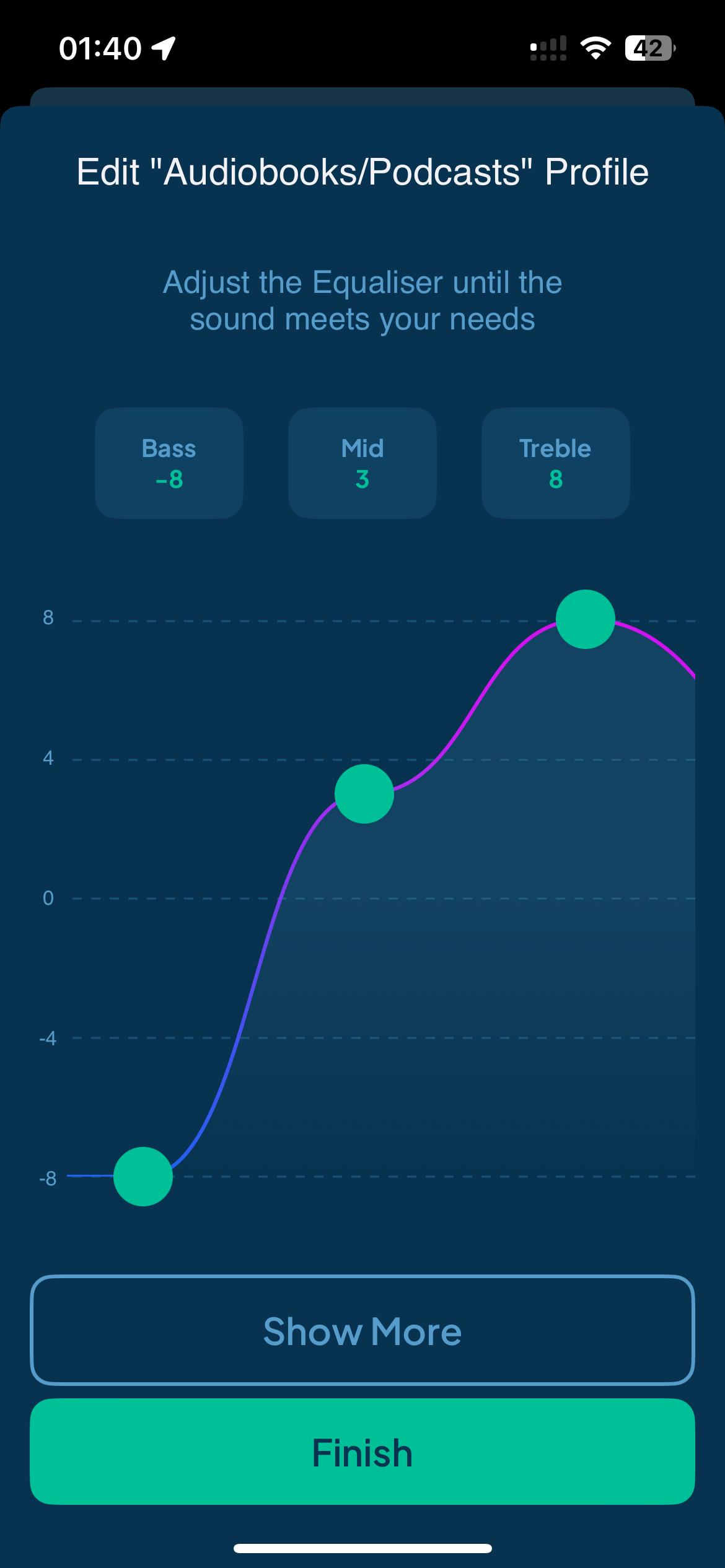
For those who are unfamiliar with Equalisers, this can look a little bit intimidating at first.
So heres a quick science lesson: any sound is made up of lots of different "frequencies" or "pitches".
Think about how it sounds when someone speaks. If we remove all of the high notes from their speech, we're left with a dull mumble thats hard to understand.
All an equaliser does is let you control the volume of all of these pitches.
We've split our equaliser into 3 bars. Bass, Mid and Treble.
Pillows do a great job of trying to block any bass and treble from getting to your ears, so you're just left with the bass.. which causes the muffled sound.
As a rule, turning down the bass, and up the middle and high frequencies as shown in the image above, will resolve most muffled sound problems you may encounter.
But it's worth having a little play around with it to find out what works for you. Every pillow and every ear is different.
We hope this very, very basic lesson in sound frequencies helps you get the most from your Sleepbar.